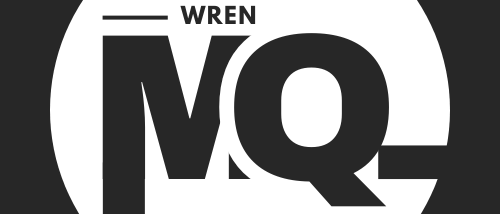Have you ever mentioned something out loud—say, “new running shoes”—and then seen ads for them hours later?
You’re not crazy. Your phone really might be listening.
Most smartphones come packed with tracking features that go beyond what most people realize. These settings quietly collect data, often with default permissions you never knowingly granted.
Here are the 5 hidden settings you should disable right now to protect your privacy and stop your phone from silently eavesdropping.
🗣️ 1. Voice Assistant Activation (Google/Apple)
Both Siri and Google Assistant constantly listen for wake words (“Hey Siri,” “Ok Google”). But they also sometimes record false triggers.
How to Disable:
- iPhone: Go to Settings > Siri & Search, then turn off “Listen for ‘Hey Siri’.”
- Android: Go to Settings > Google > Settings for Google Apps > Search, Assistant & Voice > Voice Match, then disable “Hey Google.”
🔎 2. App Microphone Permissions
Many apps have microphone access enabled—even if they have no reason to use it.
How to Check:
- iPhone: Settings > Privacy & Security > Microphone
- Android: Settings > Privacy > Permission Manager > Microphone
Revoke access for any app that shouldn’t need it (like photo editors, games, etc.).
🔗 3. Ad Personalization Settings
Your phone tracks your behavior to show “relevant” ads. This includes your voice data, search history, and even physical movements.
How to Disable:
- iPhone: Settings > Privacy > Apple Advertising > Turn off Personalized Ads
- Android: Settings > Google > Ads > Opt out of Ads Personalization
📱 4. Background App Activity
Apps can refresh and collect data even when not in use.
Turn It Off:
- iPhone: Settings > General > Background App Refresh
- Android: Settings > Apps > [App Name] > Battery > Background activity > Disable
🌐 5. Location Access While Not Using the App
Some apps access your location 24/7, which can be used to infer habits, home/work places, and shopping behavior.
Fix It:
- iPhone: Settings > Privacy > Location Services
- Android: Settings > Location > App location permissions — change permissions to “While Using the App”
⚠️ Bonus Tip: Disable Diagnostic & Usage Data Sharing
Both Android and iOS collect data to “improve your experience.”
Turn It Off:
- iPhone: Settings > Privacy & Security > Analytics & Improvements
- Android: Settings > Google > Usage & diagnostics
🚀 Final Thought
Your phone isn’t just a tool—it’s a powerful listening device. And while some tracking may be useful, you should be in control of what gets collected.
Review these settings today and reclaim your digital privacy. Because in 2025, privacy is the new power.